When you are planning to setup a cctv camera in your network, you may need a PoE switch. Because, this device can provide both power and data over a single Ethernet cable.
A PoE switch can help you in saving the time & efforts both. So it doesn’t matter Whether you’re setting up a network at home or in the office. I will always recommend you to use PoE switch for your network.
But how do you know if your switch supports PoE?
Well, This guide will walk you through the steps to verify if your network switch supports PoE.

Why Knowing if Your Switch is PoE Enabled Matters
An industrial grade poe switch has many advantages. One of the major advantage is, “you don’t need separate power supply”.
Meanwhile if you are using non poe industrial grade switch, you have to use separate power supply. For which, you have to install a power outlet near to your device.
Methods to Determine if a Switch is PoE Enabled
There are few methods, through which you can easily determine, whether your switch is poe enabled or not.
So what are we waiting for? Let’s break down the easiest ways to check.
Check the Model Number
One of the quickest ways to verify if a switch is PoE enabled is by checking its model number.
Generally, manufacturer include “PoE” along with the model number.
For example, when purchasing a Comxus industrial-grade switch, you’ll often notice the term “PoE” included alongside the model number.
You can easily find the model number on the top or bottom of the router. You can also search the model number online to determine if your switch is PoE-enabled.2. Examine the Switch
Ports and Labels
Many PoE switches feature ports that are clearly labeled. You might notice “PoE” printed next to some or all of the Ethernet ports. If you see these kind of labels, it means the device is poe supported.
Also, PoE switches typically have power budgets listed, which tell you how much power each port can deliver.
For instance, standard PoE (802.3af) supplies up to 15.4 watts per port, while PoE+ (802.3at) can provide up to 30 watts.
This information is often included on the switch’s label. Also, sometimes, it is available in the in the user manual, or website.
3. Review the LED Indicators
Many PoE switches have LED indicators that provide visual confirmation of PoE functionality. Typically, these LEDs light up when PoE is active on a specific port.
If the port is PoE enabled & connected to a PoE device, the LED next to the port will light up. It is a confirmation that power is being delivered.
If the LED is off, it could mean the port is non-PoE. Also, sometimes you don’t get light when device doesn’t require power through PoE.
4. Use the Switch’s Web or Admin Interface
If your switch has a management interface, you can log in to check for PoE functionality. Most modern switches come with a web-based interface. Through which, you can manage various settings.
- First of all, you need to log into the Industrial switch admin panel.
- Now look for the power management, PoE settings option. if you can find the option. it means, your switch is poe enabled.
5. Test with a PoE Device
If you have a PoE-enabled device like an IP camera or a VoIP phone, you can perform a quick test:
- Plug the device into one of the Ethernet ports on the switch using a standard Ethernet cable.
- If the device powers on without an external power supply, then the port is PoE enabled.